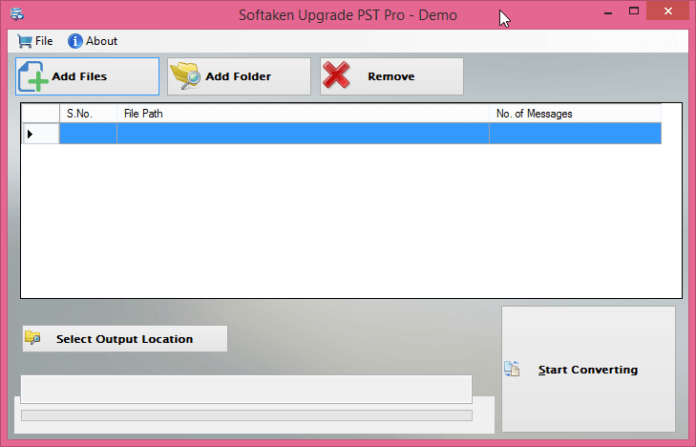The file size is always at the center of the process. So, the concern about the size of PST files is clear.
As you know, the maximum recommended size for non-Unicode PST files is 2 GB for all Outlook versions, and the maximum recommended size for Unicode PST files varies by Outlook version.
- Outlook 97 -2002 file size was limited to 2 GB and creates a non-Unicode file (ANSI format).
- Outlook 2003 and 2007 were limited to 20GB.
- Outlook 2010, 2013, 2016, and 2019 are limited to 50 GB.
In some cases, however, ignorance of oversized PST files can adversely affect work processes and lead to file corruption. At this point, the user can get rid of it this way.
The default size of PST files is limited and users want to maximize their size. This can be done using a registry value that can increase the size up to about 4 PB (4096 TB) depending on the version of Outlook. But the main question is.
How to increase the maximum size limit?
File sizes are changed by the registry. Increase or decrease. However, this method does not apply to Outlook 97-2002 version PST files. Therefore, the PST files are in ANSI format.
Via Registry
To increase the maximum size of Outlook PST files, you must create and set two values in the specified location in the registry.
1- For Outlook 2003
HKEY_CURRENT_USER\SOFTWARE\Microsoft\Office\11.0\Outlook\PST
2- For Outlook 2007
HKEY_CURRENT_USER\SOFTWARE\Microsoft\Office\12.0\Outlook\PST
3- For Outlook 2010
HKEY_CURRENT_USER\SOFTWARE\Microsoft\Office\14.0\Outlook\PST
4- For Outlook 2013
HKEY_CURRENT_USER\SOFTWARE\Microsoft\Office\15.0\Outlook\PST
5- For Outlook 2016
HKEY_CURRENT_USER\SOFTWARE\Microsoft\Office\16.0\Outlook\PST
How can I increase the size limit of PST files?
Outlook 2003 and 2007 are known to have a maximum limit of 20 GB for .pst files. However, this is no longer the case with Outlook 2010 and later. The recommended limit for .pst files is now 50 GB.
File limits within programs are normally set by the Windows Registry.
- MaxLargeFileSize registry entry
- WarnLargeFileSize registry entry
How can I increase the Outlook file size limit via the registry?
Follow these steps to modify the registry to increase the size limit for .pst files.
- Click the Windows Start button, type Run, and press Enter.
- When the Run dialog box appears, type Regedit and click OK.
- Navigate to HKEY_CURRENT_USER\Software\Microsoft\Office\x.0\Outlook\PST.
- Click on PST and right-click.
- Select MaxLargeFileSize in the right pane.
- Click Change and enter the value.
- Repeat steps 4 and 6 to create WarnLargeFileSize as well.
- Click Change and enter the value.
These are some manual steps for the increment in the size of the Outlook PST files.
Moreover, users do face many limitations while going through this process of increasing the PST file size. Thus, for reliability, users do search for an alternative option.
Alternative methods of increasing the size
Easily upgrade your PST files with the PST Upgrade program. The app successfully upgrades ANSI files to higher UNICODE versions. The app supports accurate results every time.
This PST upgrade program keeps all your files and upgrades all selected PST files to the latest version with one click. The user can select any number of her PST files as there is no limit.
You can select one or more PST files using this advanced tool. Apart from that, the user can update the PST file in a few simple steps.
PST upgrade program also provides users with some advanced features so that they can easily upgrade PST files to PST files in the UNICODE language. This app works smoothly on any Windows operating system and you can download this tool from older to newer versions of Windows.
Users of all technical or non-technical backgrounds can use this advanced tool to follow upgrade tasks. Also, since there is no size limit, any size ANSI file can be converted to UNICODE language.
Apart from that, the app maintains file integrity and hierarchy, so users can get accurate results every time. Using this tool, instant conversion is performed by the app.
How does the app work?
For increasing the Outlook PST file size using this advanced Softaken Upgrade PST Tool a user has to follow the below provided steps. Let us have a look at these steps;
- Open the app
- Add the files
- Have a look at the selected files
- Select the output location
- Click on the ‘start converting’ button
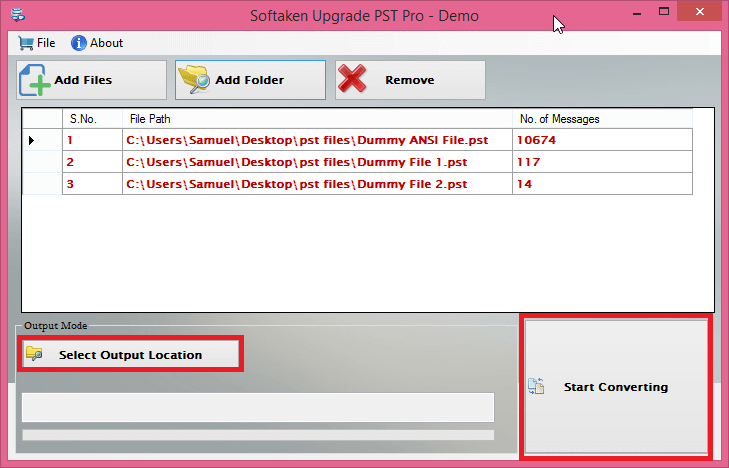
These steps can be simply followed by any user without facing any kind of hurdle. Moreover, for the reliability of the users, proper screenshots of these steps are also provided by the advanced tool.
Final Words
If users want to increase the size of the Outlook PST file then they must go through this blog. The blog provides suitable information to the users about increasing the size of the PST files.
Moreover, we have discussed both manuals as well as a technical solution for the problem.