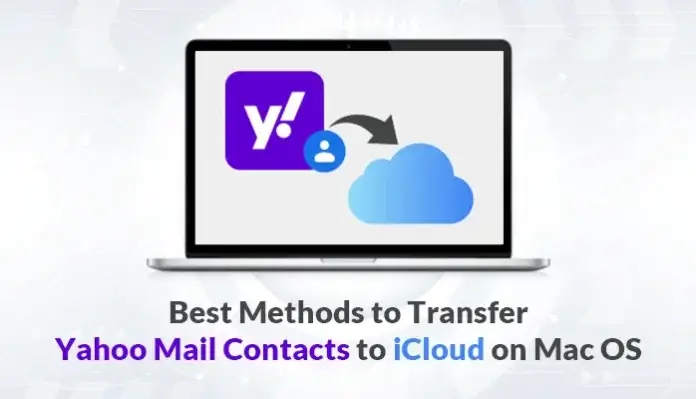The most common question asked by users is “Can I import Yahoo contacts to iCloud?” To solve this query, we will share the best reliable methods that will help users to transfer Yahoo Mail Contacts to iCloud. But before we jump to the solution, let’s look at a few benefits of switching to iCloud.
Yahoo is a common email client server among many users. It includes mailbox items like emails and contacts and supports simple mail management. Whereas, iCloud is a commonly used cloud-based server on Mac devices to store photos, videos, and types of data.
Nowadays, many users want to sync Yahoo contacts with iCloud as it provides many advanced features and better data security as compared to Yahoo.
Reasons to Transfer Yahoo Mail contacts to iCloud
iCloud is a cloud-based client that allows users to save all important data. These data are easy to access from anywhere. Due to this and many other reasons, many Mac users prefer to export Yahoo contacts to iCloud. Let’s learn about a few more benefits of iCloud below.
- iCloud provides better security and privacy measures.
- It is supported by all Apple devices and is easy to access from anywhere.
- iCloud has a better spam filter option as compared to Yahoo.
- It keeps the older emails intact and allows you to access them easily at any time.
- The iCloud email server helps to conceal the primary address by using email aliases.
The features of iCloud are better than Yahoo, which makes it a go-to solution for all Mac users. Now, that we are clear on the benefits. Let’s move on and talk about the various approaches to moving contacts from Yahoo Mail to iCloud.
How do I Sync my Yahoo Contacts with iCloud Contacts?
There are two different approaches through which users can transfer Yahoo Mail contacts to iCloud on a Mac device. You must explore both methods and choose any one of them as per convenience.
#Method 1: A Manual Approach to Migrate Yahoo Contacts to iCloud
The manual method of Syncing Yahoo contacts with iCloud on Mac is a 3 steps process. Let’s look at these steps in detail below.
Step 1: Export the Yahoo contacts into CSV file format
To sync Yahoo contacts with iCloud, you have to first export your Yahoo Mail contact to CSV file format.
- Open Yahoo and Sign in using the credentials.
- From the Right-panel of the screen, go to Contacts.
- Under the Contacts option, select the More option.
- Now, navigate to the Export as CSV option under the More option.
- Your Yahoo contact is now saved in a CSV file format on your desktop.
Step 2: Converting CSV file format into vCard
CSV file format is not supported by iCloud. In order to transfer Yahoo Mail contacts to iCloud, we need to first convert the CSV file format into the vCard format.
- Open the Run command dialogue box on your computer.
- In the dialogue box, type Contacts and then, tap OK.
- Drag & Drop the CSV file into the open folder.
- Tap on the Export button and select the vCard file format.
- Now, your CSV file is converted into vCard file format which is supported by iCloud.
Step 3: Import vCard to iCloud
In the final step, we will import the vCard file to iCloud using the inbuilt import feature of iCloud. After you import the vCard file into your iCloud account, your Yahoo contacts will be easily synced to iCloud.
This is the only manual method to move contacts from Yahoo Mail to iCloud. It is a lengthy process and is tricky to perform. This process also has certain limitations which do not make it an apt solution. Let’s discuss these limitations in the next section.
Drawbacks of the Manual Method
The drawbacks of a manual method to transfer Yahoo Mail contacts to iCloud are shared below:
- The manual method does not allow bulk migrating Yahoo contacts to iCloud.
- Creating a backup of Yahoo contacts one by one from multiple accounts can be a time-consuming process.
- Mac users need good technical knowledge to perform these steps.
- Mismanagement in the order of data can take place.
To eliminate these limitations, many experts prefer using a professional solution to export Yahoo contacts to iCloud. It makes the process of transferring Yahoo Mail contacts easy and less time-consuming.
#Method 2: A Professional Approach to Transfer Yahoo Mail Contacts to iCloud
You can opt for the Yahoo Backup Tool for Mac which will quickly and precisely migrate contacts from Yahoo to iCloud. It is an advanced solution with many beneficial features which provide a safe and reliable migration of Yahoo contacts.
With this Mac Yahoo backup tool, users can also convert and migrate Yahoo emails to multiple file formats and email clients in just a few clicks.
Steps to move contacts from Yahoo Mail to iCloud:-
- Run the MacSonik Yahoo Backup Tool on your Mac device.
- Sign in to your Yahoo account using the credentials.
- From the Yahoo Backup Wizard, select the desired folders for backup, and tap Next.
- Now, select iCloud emails as the saving file format from the drop-down menu.
- In the next step, Click on the Convert button to initiate the migration process.
Also Read: How to Transfer Yahoo Mail to Gmail Account with Attachments
Conclusion
iCloud’s advanced features make it the preferable option over Yahoo Mail. In this blog, we discussed the best methods to transfer Yahoo Mail contacts to iCloud on Mac.
We also mentioned the limitations of the manual method and how a user can overcome these limitations. Using a professional Yahoo backup tool for Mac, users can safely and quickly migrate Yahoo contacts and emails to iCloud.